Tips and Tricks on Making YouTube Music Experience Better

You may choose between Spotify and Deezer, seeing YouTube Music as a strange child of the streaming era. Still, it gains more popularity, and one day you may want to give it a try. Maybe you have already installed it and even have a subscription under YouTube Premium. Then all you have to do is install the dedicated YouTube Music app (for iOS or Android, it doesn’t matter).
Is YouTube Music better than other streaming services? In some respects, it is, because of its crowdsourced library that has much stuff the others lack. As for usability, it still sounds for many like using your TV instead of a CD player in the 1990s. Still, there are tips and tricks that make YouTube Music greater than ever.
Use YouTube Music with Google Maps
As you travel or just walk around, you may often check your maps app. If you choose Google Maps as the default, though, you may walk around and listen to your favorite music at the same time. The controls will appear right upon the map. To do so:
· go to Settings
· open the Navigation section
· tap on “Music Playback Controls”
· Choose “YouTube Music”
It works especially well as you drive and use Google Maps for navigation. But if you walk through an unfamiliar city and don’t want to get lost, it’s useful too.
Download Songs and Playlists to Listen Offline
The previous tip might make you think: and what if I’m roaming abroad, and data is too expensive to waste on streaming? Don’t worry. You can just download the tracks you want and keep them in the storage of your phone, exactly like you have done with the map of your area.
Add Your Own Music and Form Your Library
Did you know you could play MP3 tracks from your local library with YouTube Music? Yes, you can. Just go to Settings, then to Library and Downloads, and choose Show Device Files. Later you’ll be able to choose them from the Library tab. Can you do that on Spotify or Apple Music? Haha.
More than that: you can upload your music to access it on any device with the app. You can do it through your Google account.
· Click on your profile image in the app
· Choose “Upload Music”
· Select the files you want on your cloud
Now your local music is shared across all of your devices. This is a real advantage over other music streaming providers: their policy doesn’t allow mixing their music with yours.
Keep Improving Your Recommendations
At any time, you can tap or click your avatar in the app or in the web version, choose Settings, and then Improve your Recommendations. There you will find a list of artists suggested by the service. Check and uncheck them to refine the recommendation. The key is to repeat the procedure every two or three weeks. This way, you’ll teach YouTube what you prefer more precisely.
You Can Search by Lyrics, Did You Know?
It’s as simple as it sounds. YouTube is full of lyrics videos, often published by authors themselves or their publishers. The lyrics are usually included in the description or in the comments. So, if you don’t remember the exact name of the song, you can just enter the first (or any) words from it and search by them. Of course, the less common they are, the better are your chances: if you enter “I want you, I need you”, you will find many songs under this name and even more that contain these words. At the same time, “Two out of three ain’t bad” from the same song will get you the exact result immediately.
YouTube Music as Your Default
Maybe it’s too soon to state it. But if Google continues updating it, and you keep using these tricks, soon you may find that the YouTube Music experience is like no other. Do you agree? Maybe you know some tips we didn’t mention? Then we’d like you to share them with other readers in the comments section.